- 15/05/2022
- by Karl Sean
These Google Search Tips Will Save You Tons of Time!
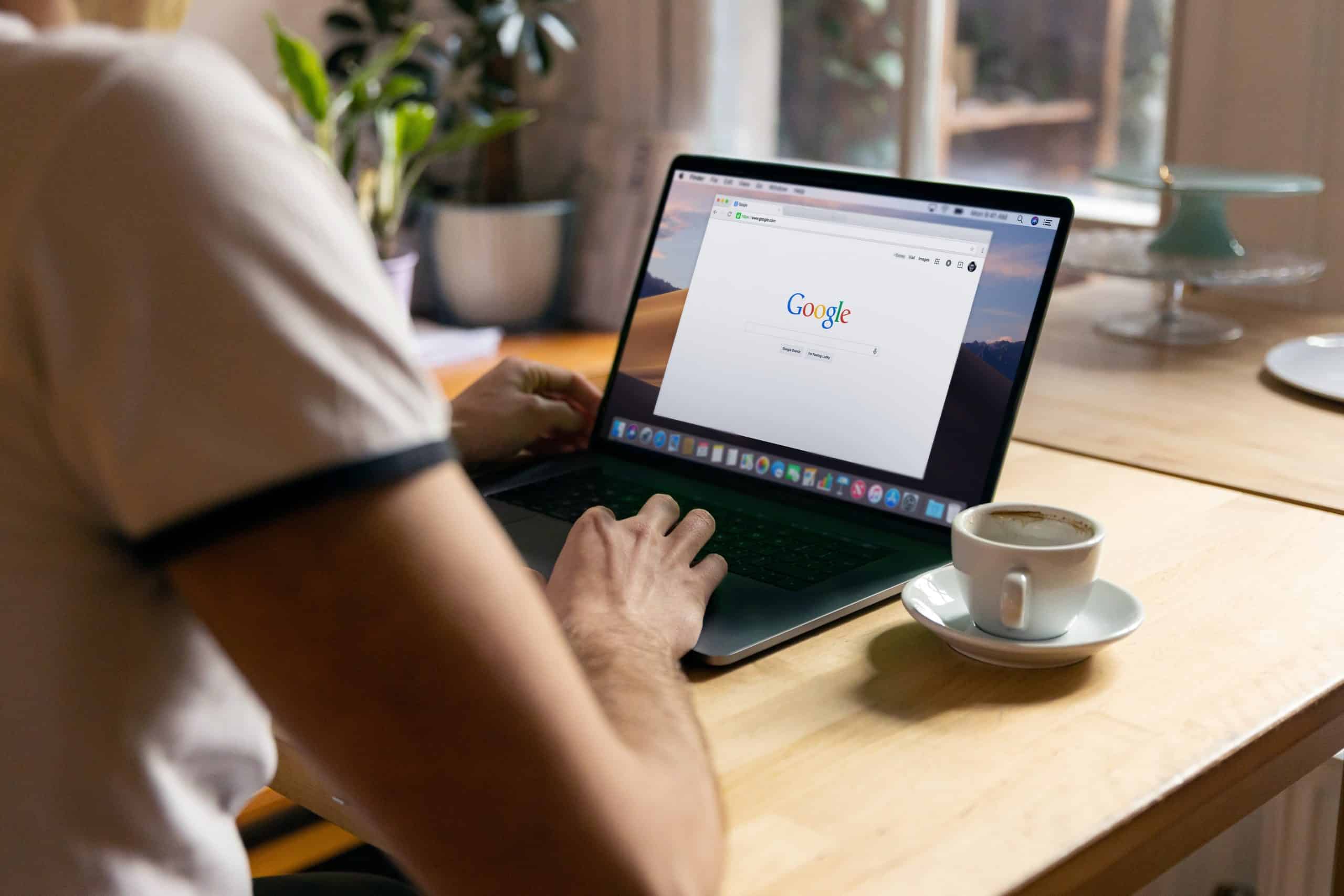
Over 2.4 million searches happen every minute on Google. It’s often the first stop people make when they go online.
We search daily for both personal and work needs, and often searching out the right information can take a lot of time if you have to sift through several irrelevant results.
One study by consulting firm, McKinsey, found that employees spend an average of 1.8 hours daily, or 9.3 hours each week, searching and gathering information. This can be a productivity sinkhole as more web results keep getting added to the internet every day.
learn some “secret” Google search tips
One way you can save time on your personal and work-related searches is to learn these tips. These help you narrow down your search results and improve productivity by helping you find the information you need faster.
Search a Specific Website Using “site:”
You can use Google to search keywords on a specific website by using the “site” function.
In the search bar use the following: site:(site url) (keyword). This will bring up search results only for that one specific URL.
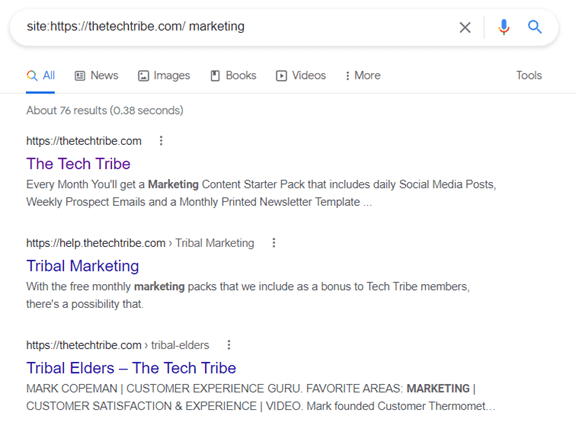
Find Flight Information Without Leaving Google
Just type in the flight number and the name of the airlines, and you’ll get a listing of flight information without having to click to another page. You can even tab to choose flight info for that same flight on different days.
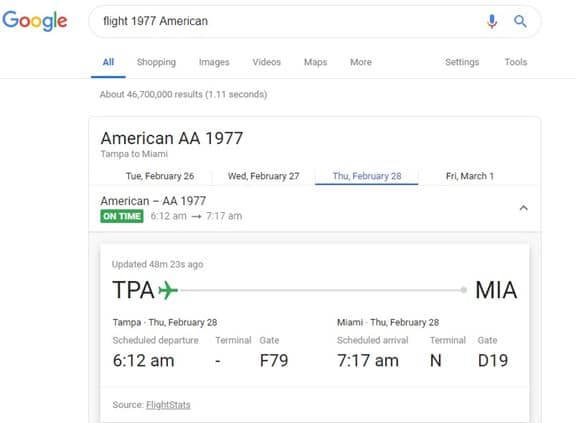
Look for Document Types Using “filetype:”
Google has a search function that allows you to search on a file type, so instead of webpages showing up in your results, files of the file type you searched will appear. To use this function, type in the following: filetype:(type) (keyword)
In the case of wanting to find a PowerPoint on sustainable energy, you could use the following in the search bar: filetype:ppt sustainable energy. All the results will be PPT presentations.
You can also use this function for other file types, such as:
- DOC
- XLS or XLSX
- SVG
- and more
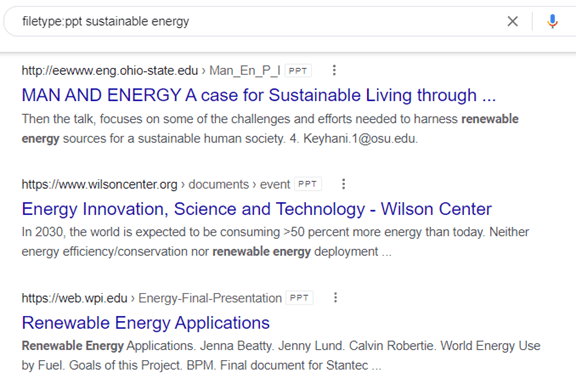
Narrow Down Timeframe Using the “Tools” Link
To narrow your search results by a specific timeframe, do the following:
- Enter your keyword and click to search.
- Under the search bar, click the “Tools” link.
- Click the “Any time” link.
- Choose your timeframe.
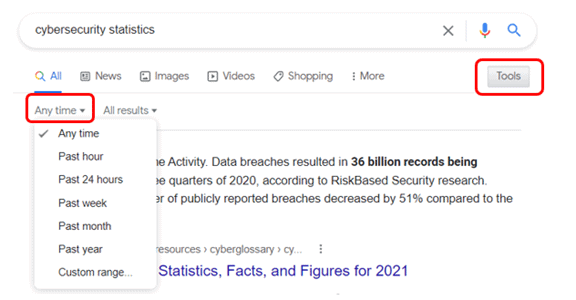
You can choose from preset timeframes, like past hour or past year, or you can set a custom date range for your results.
Locate Similar Sites Using “related:”
Google can provide you with a list of related websites when you use the “related” function. In your search bar, type the following: related:https://website.com
One more way that you can leverage this search tip is to look for competitors by entering your own website URL in the search.
Get Rid of Results You Don’t Want Using “-(keyword)”
For example, say you were searching the Ruby Slipper Cafe in New Orleans. But in your search results, you keep getting pages related to the movie the Wizard of Oz. You could eliminate those irrelevant results by using the negative keyword function.
Just type: (keyword) -(keyword)
Basically, you are just putting a minus sign in front of a keyword that you want to exclude from your search. In the example above, you would type: ruby slippers -oz.
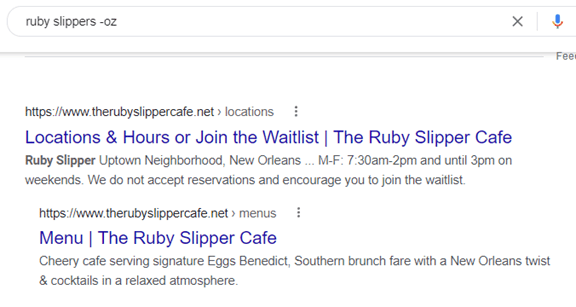
Looking for More Ways to Boost Productivity & Save Time?
IT consultants aren’t just for large projects, we can also help you boost productivity in your everyday workflow to make your life easier. Contact us.
This Article has been Republished with Permission from The Technology Press.